
|
Registration
and Activation Key |
Registration and Activation Key
Your
NBX OHM will need to be activated with a registration key. Once you run the application for the first time,
you must first open the Help area and start the registration process.
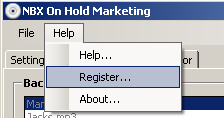
NBX On Hold Marketing will assign you a unique registration ID. This ID will need to be given to your NBX OHM Dealer. The recommended waw is to copy and paste the ID into an email to your dealer.

Once we recieve your registration ID, you will be given a free trial activation code which will time out, or after purchase you will recieve your fully registered activation code, which will not time out. You will notice the code is 3 groups of 12 characters. Copy and paste the code into the correct areas and press Register
NBX Preparation of Phantom Mailbox
A
phantom mailbox is a voice mail phone number but no phone. You can dial directly
into a phantom mailbox and send a message to it from within the voice mail
system.
Example: You have your voice talent (person with good sounding voice) call into your phone system and listen to the automated attendant. When prompted the voice talent will enter in your phantom mailbox extension number and leave a voice mail message which will then be discovered (imported) into your NBX On Hold Marketing application (NBX OHM).
To set up the phantom mailbox:
1 Navigate to Tab To It, Click on Users, then Click Add.
2 In the Add User dialog box, fill out the fields using the information in the table below.
3 Click Apply or OK as you are finished.
| Field | Purpose |
| Extension Number | Enter an unused extension. Pick one out of your normal range of extensions. |
| First Name | Enter NBX. This name appears in lists generated by the system. |
| Last Name | Enter OHM . This name appears in lists generated by the system. |
| Title | Enter NBX OHM Message Box |
| Class Of Service | Does not apply. |
| Location | Does not apply. |
| Department | Does not apply. |
| Associated Telephone | Select none. |
| Telephone Group | Does not apply. |
| Exclude from LCD Directory | Check box - YES |
| Exclude from Name Directory | Check box - YES |
| Fwd to Auto Attendant | Check box - NO |
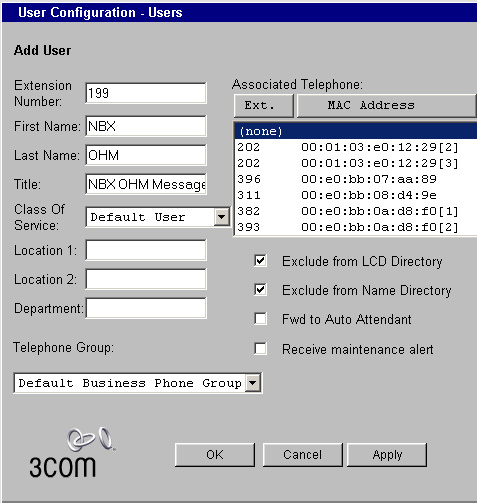
Once you've added the Mailbox, you will need to activate it and make it avaiable to recieve messages on your NBX. The easiest way is call into your voice mail by pressing the Purple button on your NBX phone. Press * and you will hear, "Please enter your mailbox number". Enter in your New NBX OHM Phantom Mailbox number. You will be then asked to "please take a couple of moments to set up your mailbox". First you will need to put in your 4 to 10 digit password. Then put in your name anouncement. Just say, "NBX On Hold Message Box"... then you'll be asked to say your personal greeting. Just say something like, " This the NBX On Hold Marketing Message Box" Once your mailbox is fully setup up, you are now ready to start making messages.
Setting up your NBX On Hold Marketing (NBX OHM)
Now you're ready to start putting the pieces together to make your NBX OHM come alive. First you will need to open the Settings Tab and enter in your NBX IP Address and the Phantom Mailbox extension and password. The NBX Phantom mailbox and password must be set up first, or your NBX OHM will not function.
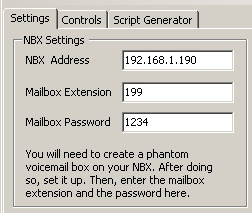
Now choose your play modes located in the Audio Settings area. Shuffle will randomly play the next selection. Linear will play the next selection in sequential order. The next audio setting requires some understanding of how long people are left on hold at your company. The national average is 46 seconds, but your company may be much longer or shorter. The slider will determine how often the messages will be played over your background music.
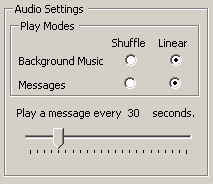
You are almost set up, but notice the location of your stored files. When you installed the NBX OHM for the first time, this folder was created on your main drive, for easy retrieval of your music and message files. All audio files played by NBX OHM will be located in this folder.
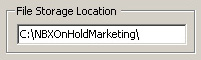
Adding Background Music
NBX OHM will play .WAV or .MP3 files. We highly recommend that these music files be royalty free or licenced music which you purchased or paid fees to play. ASCAP, BMI, CSAC are companies that license popular music and pay royalties to the song writers. If you play music that is licensed and you don't pay to play, you could be fined on each phone line you own. Very costly. With the purchase of your NBX OHM, you can down load music, that is royalty free. Ask your NBX OHM dealer.
Pressing the Add button in the Music Control section will pop open a window to allow you to find and import music files into your NBX OHM. You could pre-load the files into the File Storage Folder for quicker imports. Once the files are imported you can move them up and down, by selecting the song and then pressing the up or down buttons. This is most useful if you will playing the background music in Linear order.
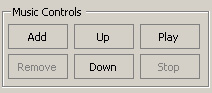
Assuming the PC running NBX OHM has already been connected with an audio wire from the Soundcard to the MOH Jack on the front of the NBX, you can now listen to your selections. Call another NBX phone and have the person put you on hold. Press Play and your music starts up.
Adding Messages
There are several ways to import your voice messages into NBX OHM.
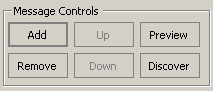
Add Button: If you already have professionally recorded voice files, you can import them by pressing the Add button. A window will open up for you to find the file, select it, and click OK. The pre-recorded file will be imported. Make sure the its voice only, instead of Voice mix with music. That will sound bad over your new background music.
Discover Button: The easiest way to import your messages, it to call into your NBX On Hold Message Phantom Mailbox and record your message(s). Once you hear the beep from the NBX, its important that you start speaking very soon after the beep. This will make the NBX OHM sound better to the caller. Once the message(s) are recorded into the NBX Phantom Mailbox, Press the Discover button. NBX OHM will connect to your NBX phone system and import the messages.
![]()
Auto Discover Checkbox: For security reasons, it's best to leave this unchecked. But if you are having your voice talent call in after hours, you should check this box. That way when your voice talent is satisfied with his or her message(s) the NBX OHM will automatically import the new voice messages without you needing to press anything. The new message will be heard just like the other messages in its assigned order. Obviously, if this is checked and someone were to call in a leave a deragotory message, NBX OHM would play it, so its best left unchecked until you are satisfied with the people calling in.
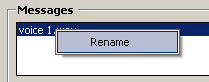
To help with your daily management of the Voice message files, you may want to rename them. The NBX will deliver the message with a date name. To rename this, simply "Right Click" on the file that you'd like to rename. A Rename message window appears. Enter in the name without any extention after it, like wav.
Using the Script Generator
Marketing On Hold has been around for a long time, dishing out wisdom from the companies savvy enough to use the traditionly expensive service. Part of the expense, was going to writing good scripts that were short in nature, but full on content. NBX OHM has a script generator to assist you in creating good marketing scripts for your voice talents to use. Simply choose File, and Enter Script Settings...
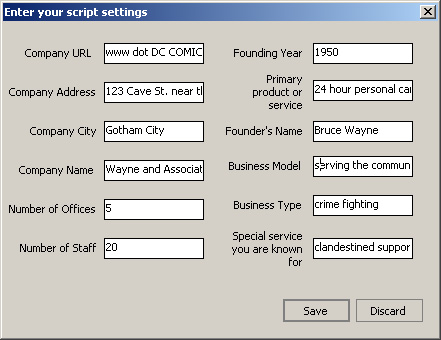
Fill in the fields with the descriptive information about your company. The Batman examples will help fill in your own blanks.
Company URL
(www dot DC COMICS dot com)
Your company website address as if you were telling someone
Company Address
(123 Cave St. near the Wayne Mansions)
Your address as you would tell someone.
Company City
(Gotham City)
Your metro area or City of focus.
Company Name
(Wayne and Associates)
Commonly known name for your company
Number of Offices
(2)
How many offices/locations do you what your caller to hear?
Number of Staff
(20)
How many employees or staff members to you have?
Founding Year
(1950)
What year was your company founded?
Primary Product or Service
(24 hour personal care support)
What is your company known for?
Founder's Name
(Bruce Wayne)
The Full name of your Founder
Business Model
(serving the community with highly skilled team members to assist with
personal issues)
Brief explanation of your Business Model.
Business Type
(crime fighting)
What type of business is your company?
Special Service you are known for
(Clandestined support services)
List a Special service you'd like your caller to hear.
Once your Script Settings are complete, click SAVE. The Script Generator
is now complete. You will see a sampling of script ideas for your consideration.
Some scripts will not apply to your business, but the NBX OHM will list them
for your additional ideas. You should then "copy and paste" the
chosen scripts into your favorite word processor for your revision.
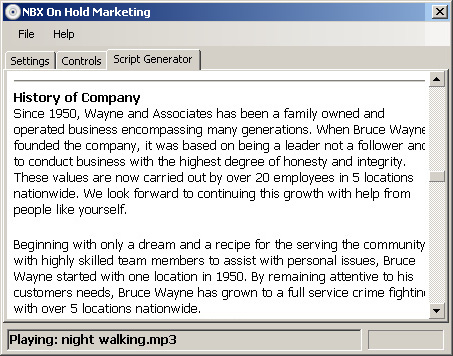
Web Interface
If your company will be making changes often to the NBX OHM, it may become necessary to have an NBX OHM administrator other than the IT manager. This person may not have access to the NBX OHM Application. In this event, the NBX OHM comes with an embedded web interface that can be pulled up in any web browser such as MS Internet Explorer. Enter in the name of the computer that NBX OHM is running on, or its IP address, followed by the NBX OHM port of 10406
example:
http://192.168.1.191:10406 .... or ..... http://NBXOHMserver:10406
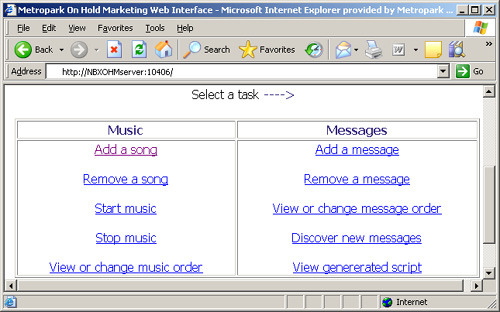
TidBits
![]() NBX
OHM when playing will show you which Background Music song is active
NBX
OHM when playing will show you which Background Music song is active
![]()
![]() NBX
OHM when playing a message will temorarily halt all button function. This
protects the quality of the voice, in the event you try and import or make
changes to the program.
NBX
OHM when playing a message will temorarily halt all button function. This
protects the quality of the voice, in the event you try and import or make
changes to the program.
![]() NBX
OHM has 2 Volume controls. This will help you mix the loudness of the Voice
Message against the Background music. The default setting for voice is 50%.
The default music setting is 100% of the remaining level below voice. Depending
on the loudness of the voice, you may need to adjust these to create the "right
mix" for your on-hold listener. As you can see, its important to have
your music at about the same volume and/tempo. NBX OHM will automatically
lower the sound level of the background music when the message file is started.
This is why you will tell your voice talent to start speaking quickly after
the "BEEP" of the NBX Phantom mailbox. If they delay in speaking
after the Beep or delay in pressing the "#" button, the NBX OHM
will lower the music for no apparent reason...
NBX
OHM has 2 Volume controls. This will help you mix the loudness of the Voice
Message against the Background music. The default setting for voice is 50%.
The default music setting is 100% of the remaining level below voice. Depending
on the loudness of the voice, you may need to adjust these to create the "right
mix" for your on-hold listener. As you can see, its important to have
your music at about the same volume and/tempo. NBX OHM will automatically
lower the sound level of the background music when the message file is started.
This is why you will tell your voice talent to start speaking quickly after
the "BEEP" of the NBX Phantom mailbox. If they delay in speaking
after the Beep or delay in pressing the "#" button, the NBX OHM
will lower the music for no apparent reason...
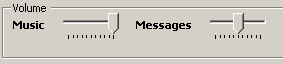
![]() The
NBX Phone system will require a 1/8th inch mini audio jack. Your PC's soundcard
typically will require the same jack. Some may have 2 mono plugs, but most
have 1 stereo plug. Mono or Stereo Mini to Mini Audio cables will work fine.
The most difficult problem you may have is a long enough cable, depending
where you've placed the PC from the NBX Phone system. You can call your local
audio parts store (i.e. radioshack, Wal-mart, Target, home depot, etc) for
availabilty.
The
NBX Phone system will require a 1/8th inch mini audio jack. Your PC's soundcard
typically will require the same jack. Some may have 2 mono plugs, but most
have 1 stereo plug. Mono or Stereo Mini to Mini Audio cables will work fine.
The most difficult problem you may have is a long enough cable, depending
where you've placed the PC from the NBX Phone system. You can call your local
audio parts store (i.e. radioshack, Wal-mart, Target, home depot, etc) for
availabilty.

NBX On Hold Marketing